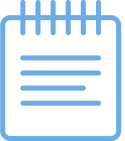
Kids love Emojis, Adults love Emojis, Grandparents love Emojis...pretty much everyone loves Emojis! So why not use what students love to get them excited about learning and sharing what they know. We have used emojis over the years in the iPad Lab but this year I wanted to do something new that my students would love! I wanted to have a lesson and creation based completely on emojis!
This is a perfect creation for all ages K-12th grade because it opens the door for a class discussion about appropriate and inappropriate emojis for school use. The beginning of the year is the prefect time for talking about digital citizenship and technology safety. This lesson fits in perfectly and is completely relatable for all students and they love it. It's also fun to discuss and I know the students are listening and anticipating what we are going to create using emojis. I also teach the students how to personalize certain emojis by holding it down a few seconds to access the range of skin colors and hair colors. This lesson was not my own idea I found it on the Twitter feed of @Seesaw. My students did this lesson in the fall of 2017 using our Seesaw Learning Journals as seen in the picture above. My students followed these steps. 1. Open your Seesaw journal. 2. Tap on the white plus sign + to add to your journal. 3. Tap on the Note icon to add a new note to your journal. This gives you a piece of notebook paper. 4. Type in your title- All about me...emoji style. 5. Type in your statements like-My favorite foods. 6. Tap the smiling emoji to access your emoji keyboard. 7. Tap to add a few emojis after each statement. I would suggest using the above directions for upper elementary, middle school and high school. Since my students did this lesson Seesaw has added Seesaw Activities where teachers can create activities with an example, written directions, recorded directions, templates and picture prompts for younger students. I have also created a Seesaw Activity for this lesson. If you would like to add this activity to your Seesaw Activity Library just tap the Seesaw save activity button below. I would suggest using my Seesaw activity below for lower elementary students. |
AuthorK-5th Technology Teacher in our iPad Lab. I love what I am blessed to do each day! Archives
February 2018
Categories
All
|

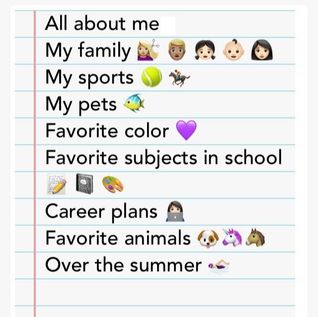
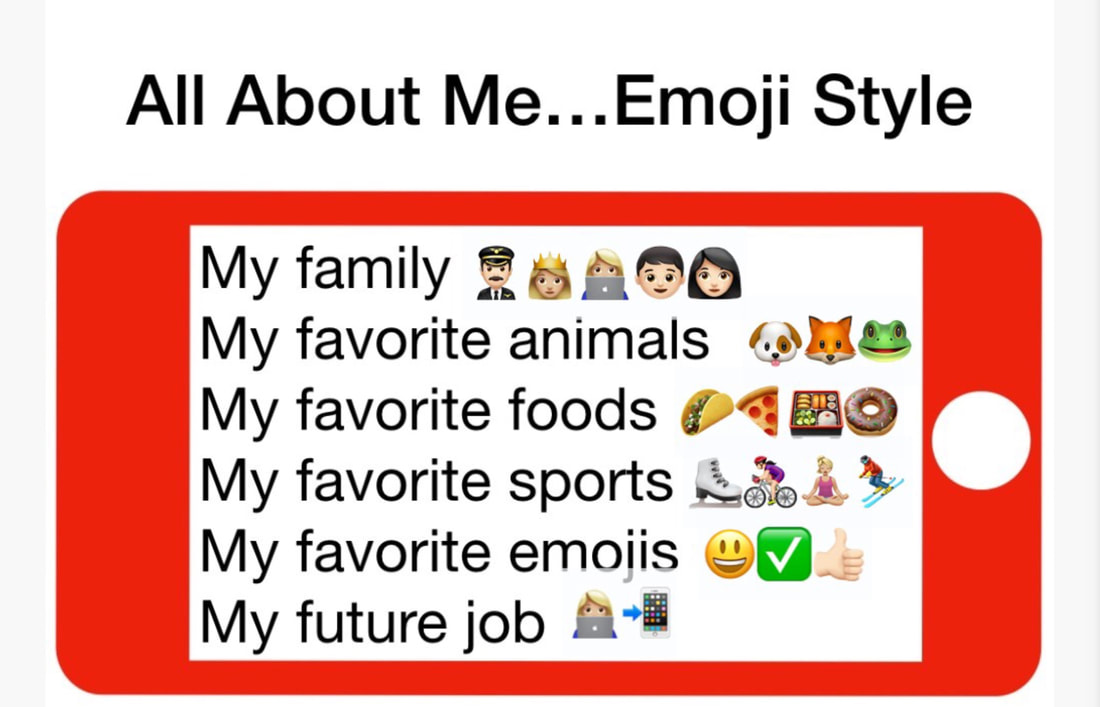
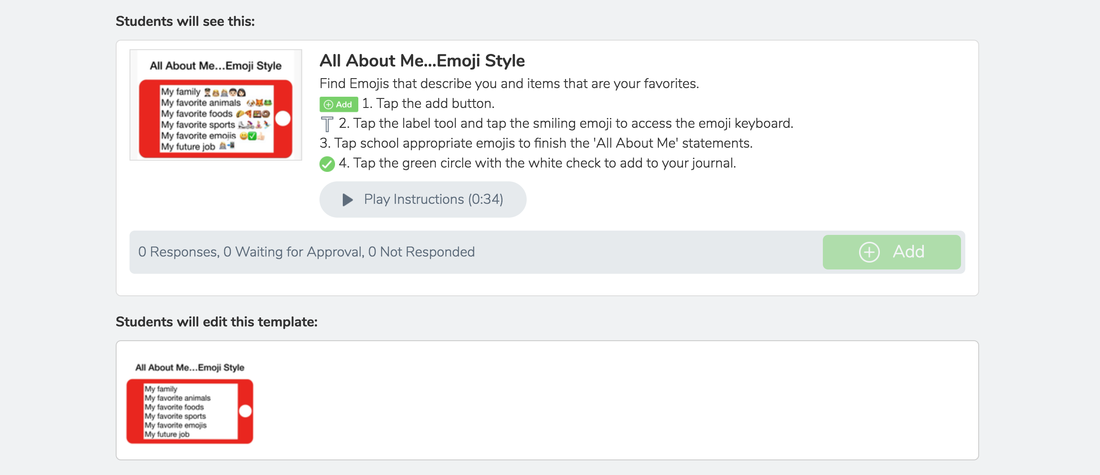
 RSS Feed
RSS Feed
