|
FETC stands for Future of Education Technology Conference
The name says it all! Where is Edtech headed? Of course, no one has a crystal ball except possibly FETC leaders like Jennifer Womble, or is this conference magical because it is so close to Disney World? I’m not sure what it is, but FETC has succeeded in their selection process of speakers, workshops and vendors. This conference never disappoints! The preparation and information is always amazing. As a presenter at this conference for concurrent sessions and workshops I have always been highly impressed with the emails of information and the accuracy of the website. The Orange County Convention Center is gigantic and literally full to the gills of supreme presenters on an array of interesting and helpful educational technology topics. I don’t normally have FOMO (fear of missing out) but at FETC it occasionally gets the best of me. So many excellent presenters and creative workshops with several of my favorites each day like Dr. Monica Burns, Leslie Fisher, Jennifer Williams, David Lockhart, Kathy Schrock, Adam Bellow-Oh My! So many to choose from and let’s not forget my family of Apple Distinguished Educator presenters over in the Learn with Apple wing located on the north side of the conference center. Apple had sessions all day, every day, on all new topics and implementation of ideas to make adding these to your classroom a simple process. And if that wasn’t enough Apple also offered an Apple Support Desk, assistance with any Apple question you might have, or just hang out with your favorite Apple fangirl or fanguy. It was the BEST! Over on the south side of the conference center which was full of my friends from Cherokee County School District, the Microsoft learning area. Microsoft offered a wide selection of sessions and certification testing and much more. Another favorite activity of mine from the week was an edtech chat with the EduTechGuys. They have a fabulous live show all about everything Edtech and then they have the shows saved as podcasts so you can listen to them later as well. They are super informative and fun to listen to and chat with about all things educational technology related. It was an honor to be on the show and a highlight of my FETC week. Here is a link if you would like to listen in on my interview about teaching with iPads and creating clever content with students. The vendor hall is high energy and always full of all things innovating and it is easy to navigate and well organized. When you need to eat, and there are plenty of options in there as well. If you are new to FETC or just want to see what’s new, be sure to go to the session created just for you each year. I attended my first year and it was super informative, helpful and entertaining. My 3 best conference tips: 1. Plan ahead! Use the app or catalog and make a plan complete with backup sessions so you get to see everything possible. (plan time for the vendor hall) 2. Wear comfortable shoes, that you can keep on from sun up to sun down. 3. Bring snacks in your backpack or bag. I get in the life-long learner zone and I don't want to stop for lunch. Everyone attending the conference and working at the conference is happy to be there, and happy that you are there too. The weather is beautiful and so is the Orange County Convention Center. It is well maintained and extremely clean. Each session I attended was well organized and the speaker was well prepared and excited to share their area of knowledge. The workshops are interesting and thoroughly planned so that valuable time is never lost or mis-used. FETC is also full of games and activities to encourage teacher collaboration to win prizes, and meet other teachers, to grow your own Personal Learning Network or PLN. In the vendor hall I enjoy visiting companies that I have developed a relationship with, by using their product to increase the students' interest in learning and creating. BrainPOP Osmo Flocabulary Wonder Workshop Brenthaven (my favorite iPad case) TabPilot Learning Systems Coding with Root (a new coding robot) From workshops, tech labs, startups to poster sessions there is always something for everyone in every area of learning at FETC. You can teach littles or seniors and be tech savvy or serious about adding innovation and technology into your lessons. Either way you should add FETC to your conference list for next year. It will leave you pleasantly fulfilled but yet wishing it wasn’t over at the same time. Thanks for the amazing memories FETC! Big Hugs until next year, when we all meet again January 27-30th, 2019!
1 Comment
The Hour of Code has made a huge impact on the way I teach coding to my students. As many of you know, I am a big fan of twitter! The last year I was teaching in the K-5th computer lab I was searching through twitter looking for ideas. While searching I found, the Hour of Code. Literally, I found it maybe a few weeks before the kick off date December 2013. I was so excited to be part of a grass roots campaign to bring computer science and programming to all children and all schools. More than that though, I knew my kids would love it, and they did! I didn't know how to code, I stayed about 1 day ahead of my students but the great part was I could honestly say, "well kids I don't know that, so you'll have to ask a friend and see if you can solve it together." My students didn't care that I didn't know all of the solutions. In fact, it gave them more of a challenge. Students were so proud to teach me something, when they solved it before me. Now we have been doing the Hour of Code for 5 years and I've learned so much about coding and so have my students. In the iPad Lab, we have all kinds of coding for all ages K-5th. We go beyond the Hour of Code each year, we have the month of code the entire month of December. My 1,200 students rotate through the iPad lab once every seven days. I realized quickly with special programs and events that our Hour of Code needed to be extended so we could fit in all of the learning opportunities. We have also expanded to the WES media center doing Hour of Code activities and the WES STEM lab doing unplugged coding activities to understand the vocabulary and the terms of learning to program. We begin with covering the basics in the iPad Lab such as: sequencing, loops, events, and conditionals with our favorite and lovable characters, The Foos. The codeSpark Academy app is by far the most requested gaming app in the WES iPad Lab. Why? because my students love learning how to code and "The Foos app" as they call it, teaches coding in a fun format with no reading required. My students also love that codeSpark Academy app adds in new coding activities and silly characters on a regular basis, always keeping the app fresh and fabulous. What I love about this app is, once the students understand the fundamentals of coding they progress through the levels and begin to CREATE their own game boards within The codeSpark Academy app. Inside of a gaming app my students are asked to create not just consume. Students creating using their iPads more than using them to consume information is a constant goal in the WES iPad Lab. My students love the codeSpark Academy app and they are excited about learning to code and this makes my heart very happy! WES Hour of Code Activities some are pictured below.
The Foos App Tynker App Scratch Jr App PBS Scratch Jr App Swift Playgrounds App Omso Coding Jam Osmo Coding with Awbie Coding with Dash and Dot Coding with BB-8 Code.org When I first saw the Clips app, I knew that my students were going to love it with all of its cool features and easy to use format. The day I showed my students they couldn't wait to record their own video. It was the beginning of the year, so I thought the Clips app would be the perfect way for the students to get to know each other a bit better. I went over the features of the Clips app like the posters, the effects browser, which is filled with filters, labels, stickers and the emoji selections. My kids were in love...with a learning tool! We were all super excited about creating videos. The students were busy finding pictures to fit their "All about Me" video and collaborating on which emojis to use to describe their likes the best. My iPad Lab was a buzz of excitement and creation. The live titles were a super hit and the students loved sharing their ideas verbally and visually by using it to create captions. Everything they needed for a full video design was right there inside of the Clips app including music you can add in, that automatically adjusts to your recorded video. This teaching tool is literally a teacher's dream for student use and collaboration for basically any subject or content. Within the same day we had completed video recordings of our "All About Me" projects. The students were so pleased with their peers responses that immediately they wanted to make Clips videos for every area of learning. It was what I call Cliptomania!!!! We have used the Clips app to record tutorial videos, American Revolution videos, Famous American's videos, math videos, science videos and creative writing videos. I love watching my students create videos and knowing they have the ability to add to the medium of their generation, which is contributing to their total media literacy experience. The Clips App Tutorial Version 2. The clips app was updated in November so I created a new Clips tutorial for teachers and students. This tutorial shows how to create a Clips video using the Clips app. I also have a YouTube channel with more examples of student created Clips apps videos.
Kristen's YouTube Channel Keynote is another favorite app of mine because all of my students K-5th can create using it. I have presented on Keynote at conferences and led trainings and workshops throughout my district and I use it in my K-5th classes. So many uses for so many educational areas. We began using keynote as a presentation tool but then I realized why not show my students all of the things I use keynote for and see what interests them. So we went through creating traditional slide presentations and how to add in transitions. We discussed how presenters in real life don't put all of their facts on the slide but rather very few words and use their facts as their presenter notes. We moved on to the students creating and presenting for their peers. The peer feedback is so helpful and inspiring to the students. Always 2 compliments and 1 wish. It definitely means more than any feedback I would give. We continued on with Keynote creating 'All About Me' projects like the one pictured below. I have a simple set of directions with pictures in my resources tab. The All About Me project was created by Apple as part of their Apple Teacher program. Apple Teacher is a free program for teachers to learn about ways to use iPads and MacBooks in the classroom effectively. If you would like to see more example of the 'All about Me' projects like the one my Kindergarten student did below please go to the Apple Teacher website or follow #ShowandTell on Twitter to see more. Next, we went on to creating animations with magic move. This was honestly so intriguing to my students. After they were well practiced at creating keynote animations using shapes and magic move I showed them how to screen record using the new feature in iOs11. After they screen record, the iPad creates a movie file of their animation. This can then be shared with their parents using our Seesaw Learning Journal accounts. Please note *Students must hold their iPad in the portrait mode for the recording to transfer into Seesaw correctly.* My students are so creative and were thinking of so many uses for keynote animations that I hadn't thought of yet. They suggested book reports, author studies, math examples, history reports, science experiments, the list could go on and on. The next area we will be exploring is using our keynote animations with green screen to add to the learning possibilities. Be on the look out for another post later this year. I would also like to show my students how to create digital media about an upcoming event and save as a PNG or JPEG. So many cool ways to use Keynote in your classroom as tool for learning and creating but only so many days of school.
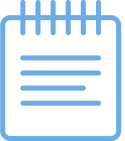
Kids love Emojis, Adults love Emojis, Grandparents love Emojis...pretty much everyone loves Emojis! So why not use what students love to get them excited about learning and sharing what they know. We have used emojis over the years in the iPad Lab but this year I wanted to do something new that my students would love! I wanted to have a lesson and creation based completely on emojis!
This is a perfect creation for all ages K-12th grade because it opens the door for a class discussion about appropriate and inappropriate emojis for school use. The beginning of the year is the prefect time for talking about digital citizenship and technology safety. This lesson fits in perfectly and is completely relatable for all students and they love it. It's also fun to discuss and I know the students are listening and anticipating what we are going to create using emojis. I also teach the students how to personalize certain emojis by holding it down a few seconds to access the range of skin colors and hair colors. This lesson was not my own idea I found it on the Twitter feed of @Seesaw. My students did this lesson in the fall of 2017 using our Seesaw Learning Journals as seen in the picture above. My students followed these steps. 1. Open your Seesaw journal. 2. Tap on the white plus sign + to add to your journal. 3. Tap on the Note icon to add a new note to your journal. This gives you a piece of notebook paper. 4. Type in your title- All about me...emoji style. 5. Type in your statements like-My favorite foods. 6. Tap the smiling emoji to access your emoji keyboard. 7. Tap to add a few emojis after each statement. I would suggest using the above directions for upper elementary, middle school and high school. Since my students did this lesson Seesaw has added Seesaw Activities where teachers can create activities with an example, written directions, recorded directions, templates and picture prompts for younger students. I have also created a Seesaw Activity for this lesson. If you would like to add this activity to your Seesaw Activity Library just tap the Seesaw save activity button below. I would suggest using my Seesaw activity below for lower elementary students.
If you are interested to become an Apple Distinguished Educator (I highly recommend it) please check out the Apple Teacher program and start working on earning your Apple Teacher badges on either your Mac or iPad. It is an amazing place to begin your own professional learning on your own time and your own pace. Also, it is full of excellent and easy to implement classroom ideas for teaching students how to create content using their devices. Apple Teacher Link |
AuthorK-5th Technology Teacher in our iPad Lab. I love what I am blessed to do each day! Archives
February 2018
Categories
All
|

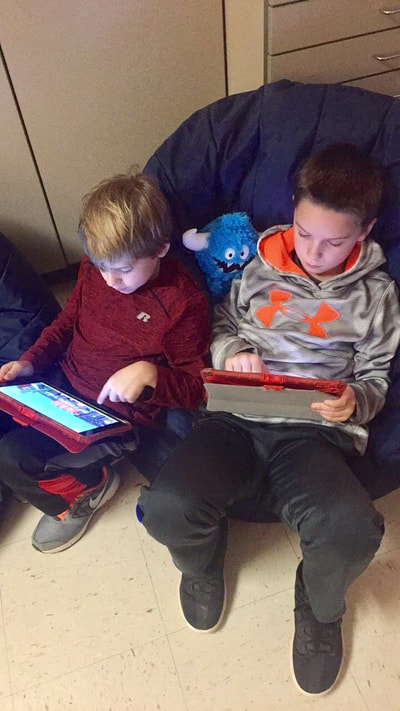
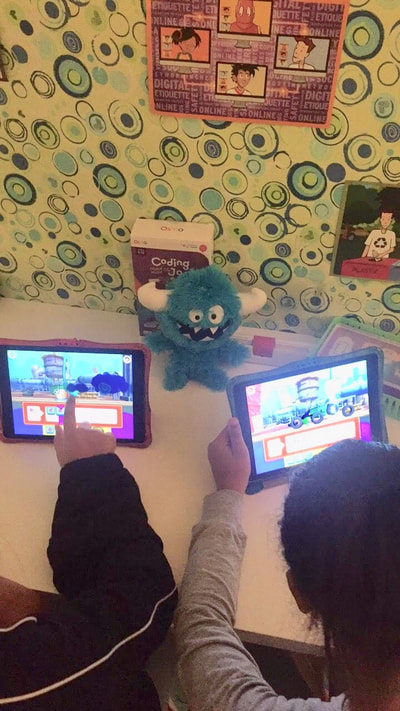
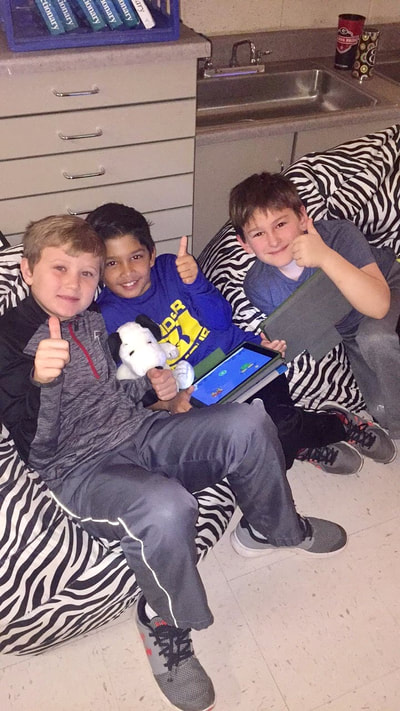



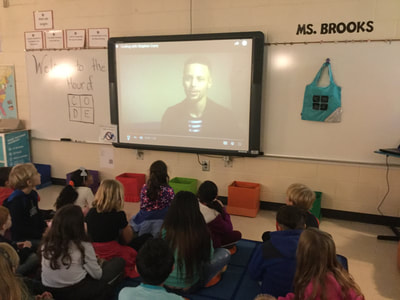

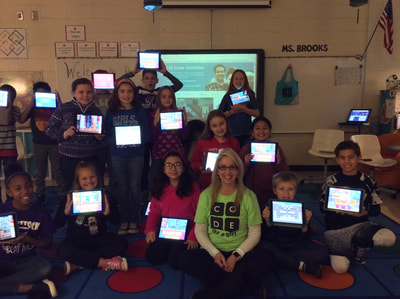
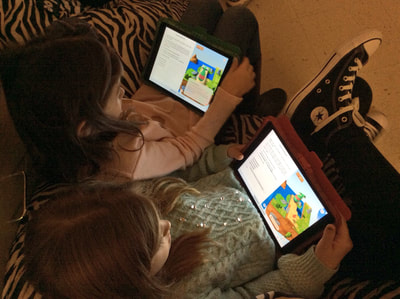




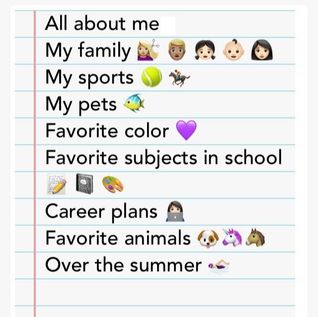
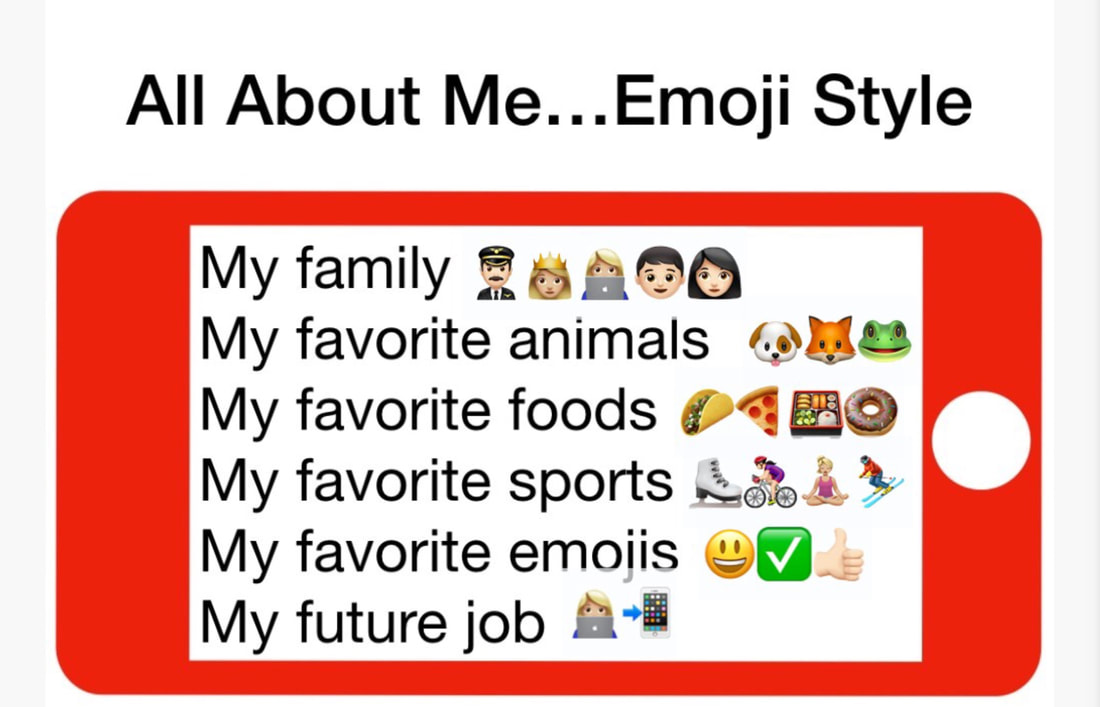
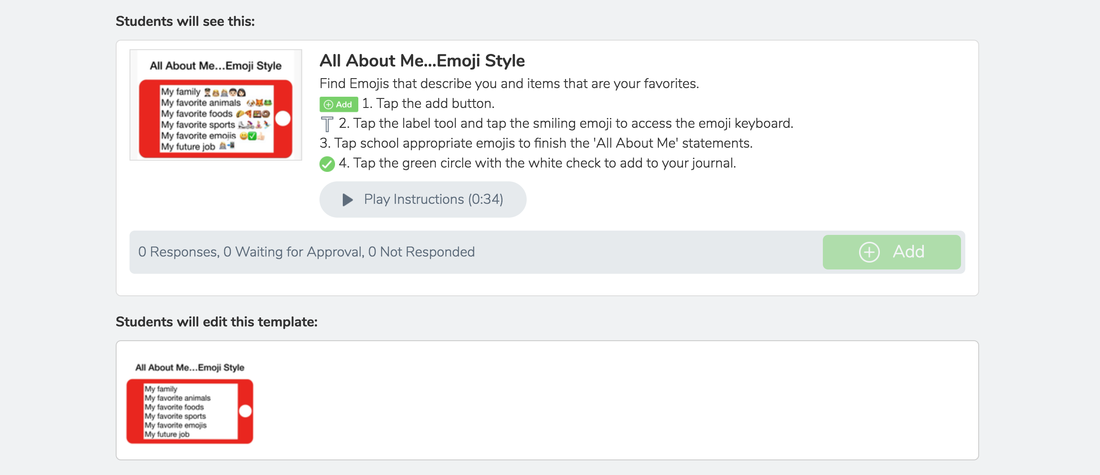
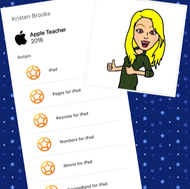
 RSS Feed
RSS Feed
